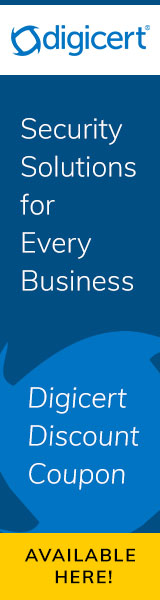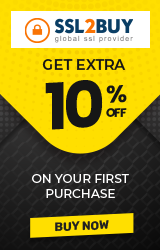How To Check SSL Certificate Expiration Date / Validity?
Here, we show you how to check SSL certificate expiration date on various browsers. Each browser has a different way of showing this information.
With the widespread use of SSL (Secure Sockets Layer), more and more people are now beginning to take note of it. Customers expect that the websites they visit will make use of SSL certificates to keep them safe. At the same time, they are quick to abandon sites that do not have SSL/TLS certificates. They are no longer satisfied by just seeing the “green padlock” or noticing “https” on their web browser. Visitors to your website now want to dig deeper and get more information for SSL cert to know their data security on the website.
Let's have look at the step by step guide for different browsers to check SSL certificate details and it has expired then you should renew SSL certificate.
How To Check SSL Certificate Expiration Date In Mozilla Firefox
Steps you can take to check SSL expiry date on Mozilla Firefox. These steps refer to the 70.0.1 (64-bit) version of the Mozilla Firefox Browser for Windows 10.
- Browse to the website you are interested in and "click on the Padlock".
- Next, click on the “>” icon to the right of “Connection Secure” menu.

- Click on “More Information” to get to details of the SSL certificate.

- As you can see, the certificate shows the SSL expiration date next to the “Expires on” label.

- You can also see more information related to the certificate by clicking on the “View Certificate” button.
- It shows the validity period of the SSL certificate in the “Period of Validity” section. You can not only check SSL certificate validity here but also see the details like when the certificate was issued along with the name of the organization, the certificate was issued to and Issued by, and other information.

How To Check SSL Certificate Expiration Date In Google Chrome
Google Chrome makes it easy for you to check SSL expiry date. The steps outlined here refer to Version 78.0.3904.87 (Official Build) (64-bit) for Windows 10.
- Click on the Padlock next to the website name in the URL bar.
- A window pops down informing you if the certificate is valid or not. Click on “Certificate” to get more information on the certificate.

- A window pops up with the details of the certificate. It shows the entity the certificate was issued to, an organization that issued the certificate and the SSL validity dates (including the issued date and expiry date).

How To Check SSL Certificate Expiration Date In Microsoft Edge
After going through chrome and Firefox browsers, it is time to check certificate details in the Microsoft Edge browser.
- First, click on green Padlock showing against the domain name.
- You will see the certificate authority’s name and assigned a domain name. You need to click on “View Certificate” link to see the certificate details.

- Once you click on "View certificate", there will be a pop up in-depth certificate details on the right side of the browser as shown in the below image. You can see certificate issuer, valid from and valid to, certificate serial number and domain name details.

How To Check SSL Certificate Expiration Date In Safari
After checking the certificate details in the Edge browser, it is time to check in the Safari browser.
- In the Safari browser, there is the right side you will find a padlock on which you need to click to move ahead to see certificate details.

- Once you click on a padlock, you will see certificate details as shown in the below image. It shows details like expiration date, issued to and issuer name, domain name, etc.

Now you know how to check SSL expiration date on various browsers. Almost the same kind of mechanisms and UIs are available on the web browsers that you will find on your hand-held devices and mobile phones. As you can see, it is easy to check SSL expiry dates using any web browser. If you directly want to check in the SSL tool then you must try SSL checker for it.