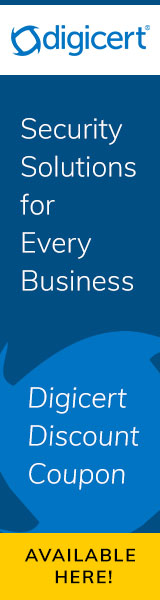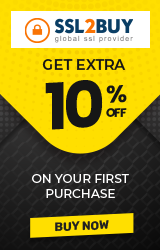Fix ERR_CERT_COMMON_NAME_INVALID error in Chrome Browser
Are you facing ERR_CERT_COMMON_NAME_INVALID error in Chrome then you are at the right place to fix this SSL certificate error. Generally, a website must be in a top-notch condition for it to have the best Google rankings and it should be in error free condition. SSL certificate makes a website secure and allows safe communication between the user and the client. But sometimes, due to improper SSL installation, the browser throws an error like this and stands like a wall between the website and you.
However, if you are facing or have faced this error then, this article is going to help you.
Why NET::ERR_CERT_COMMON_NAME_INVALID Error Occurs?
Due to the misconfiguration of an SSL certificate, chrome browse is showing this SSL certificate error. Sometimes, it may happen due to third-party extensions, or bugs in chrome browser. Usually, such error shows a message on the browser like “Your Connection is Not Private”.

Fix ERR_CERT_COMMON_NAME_INVALID Error in Chrome
Spot the troublesome extensions and plugins
- Open your website in Incognito mode and check whether your website opens normally or not.
- If it opens normally without NET::ERR_CERT_COMMON_NAME_INVALID SSL certificate error, then the issue is in the extensions or plugins in your chrome browser.
- First and foremost, disable all the extensions in your chrome browser.
- Activate one extension and check your website.
- Then do the same for the rest of the extensions.
- By doing this you can easily find the problematic extensions or plugins in the chrome browser and delete it.
System's date and time
The chrome browser will show COMMON_NAME_INVALID error if your System's date and time are incorrect. So, ensure the date and time is right in your device or fix it by updating the date and time by following the below steps:
- Click the date and time in the bottom right corner of your device.
- Double click it and then click the date and time settings.
- Next, update the right time zone in your system and click okay to save the changes.
Once the date and time are fixed, you might not see the warning or error when you open your website in the browser.
Cache and Data
In the Chrome browser, the same problem can be caused due to the cookies and computed cache at times. The best way to deal with this issue is to clear them and monitor if it helps. The following steps can help you to fix it
- Using keyboard Press Ctrl+Shift+Delete which would lead to the Clear browsing data pop-up.
- Check on the “Cookies and other site data” and “Cached images and files” and click on clear data.
Check Domain against Certificate installed
Another important fix is to verify the website address. Having an SSL certificate is important and all secured website starts with HTTPS. So, if you change your website address from HTTP to HTTPS without installing the SSL certificate, your website may show the ERR_CERT_COMMON_NAME_INVALID SSL error. Another thing is if the certificate does not cover the domain you are trying to open, such error occurs as the domain name and the certificate gets conflicted. The easy thing is to check certificate details and check “Common Name (CN)” information in detail. It will give you an idea of whether the certificate is installed for that domain that you wish to open in the browser. To see this information, you can also use the SSL Checker tool.
WWW and Non-WWW Domains
Check also that the certificate is issued for either www or non-www version of the domain. If you try, for example, www along with domain and if the certificate is not issued to that www domain, then it can cause the error. If the browser is forcefully redirecting to different website versions, you should specify the preferred domain name in the site setting to stop redirects. In another way, you can buy a new SSL certificate for the domain to which you are redirecting the traffic if that domain (causing redirect error) is too important. Many SSL certificate types like wildcard certificate, SAN certificate do not cover both www and non-www version.
Check Antivirus/Firewall
Sometimes the antivirus software on your system may block the SSL certificate. This may lead to the SSL error message when you open the website in your browser. So, check for the options to disabling HTTPS scanning in the antivirus software and check your website else disable your antivirus software temporarily and open your website. If the browser still shows the error message, then check out the alternative fixes.
Proxy settings
The other solution is that the proxy settings have an interaction with the browsing environment. Any small change in the misconfiguration would also result in restricting access to any website. This results in pop-ups that show various warming messages and access denied errors. In order to fix the NET::ERR_CERT_COMMON_NAME_INVALID, the proxy settings should be checked by
- Opening Start Menu, type inetcpl.cpl and press enter which opens the internet properties dialog box.
- Switch to the Connections tab and check on the automatically configuration to detect the settings automatically. Also, make sure that the options other than automatic remain unchecked or deselected and then click on OK.
- Now, you can check if the certificate error NET::ERR_CERT_COMMON_NAME_INVALID is resolved or not.
Clear SSL state
The other possible related issue is the SSL certificate that results in ERR_CERT_COMMON_NAME_INVALID error. This error mainly occurs due to the misconfiguration of the Secure Sockets Layer Certificate in the server or this can be caused by the third-party extension as well. This can be resolved by
- Clicking on Internet properties in the Settings >> Control Panel and select the content tab.
- Then, select the Clear SSL state and click on ‘OK’.
- Also, the SSL cache can be approached through the chrome browser by Selecting the Settings → Show Advanced Settings → Change Proxy Settings.
- Click on the tab content and clear the SSL certificate.
Websites are of no use if it is not accessible to the users. Lots of data and product information are showcased to the customers through the website. So, having a non-accessible website not only decreases the Google's ranking but also reduces the number of website followers. Getting rid of this error will boost your website reputation and help your website function at its best. So, follow the above steps and fix your website quickly.