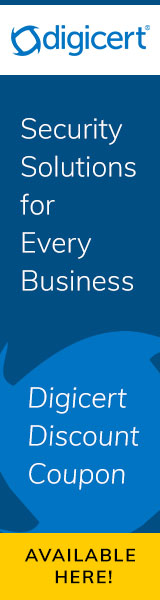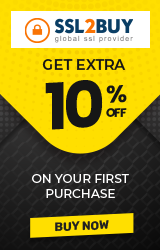How to Fix Mixed Content Warning on HTTPS Website?
Mixed Content Warning display in the browser when the site is not fully protected or secure all content. When a webpage contains a mixture of secure (HTTPS) and non-secure (HTTP) content is delivered over SSL to the browser then this type of error occurs. If you had migrated your website from HTTP to HTTPS, but then still you are getting warnings in the browser about mixed active content or "your connection to this site is not fully secure" then this article is perfect for your guidance.
Web page mainly consists of HTML (Hypertext Markup Language)— without which a webpage can’t work— along with CSS and JavaScript, which are not essential, but are much needed to make an excellent site.
Web pages consist of many internal or external references; for example, a YouTube video or a Soundcloud audio clip embedded on a webpage or a call to a JavaScript library.
When these references load on the main HTML page, which has been requested through HTTPS, with an HTTP request, the mixed content error occurs as HTTPS and HTTP requests are mixed up. Modern browsers will show warnings when mixed content happens. And, in the browser’s address bar, instead of showing a green padlock, a black or red-colored padlock with a warning sign will be displayed.

How Mixed Content Error Displays in the Browser?
This is how a mixed content error on Firefox address bar looks like:

The padlock with a yellow warning sign and tells users what part of the page is not secured.

Firstly, to have a green padlock shown, a site must have a valid SSL certificate along with HTTPS requests. The public trusted third-parties called Certificate Authorities (aka SSL Certificate Providers) usually issue SSL certificates upon verifying some details regarding the site. DigiCert and Comodo are two renowned SSL certificate providers.
Browsers will recognize these SSL certificates, and if everything is fine, it will show a green padlock. It ensures a visitor that his connection is safe and secure.
But if there is mixed content, first of all, the browser will show a warning. That would eventually trigger alarms on the minds of visitors. This type of error can lead to man-in-the-middle attacks, where a malicious actor would tamper with data: often stealing confidential information and returning wrong HTTP resources to the visitor.
So, a this type of error not only harms the site’s reputation but puts visitors at high risk.
Types of Mixed Content
Passive mixed content:
It does not interact with other parts of the page. For example, a video or an image. So, a man-in-the-middle-attack won’t be as useful as changing any of the passive mixed content doesn’t do any damage to the security of the site’s visitor. It, however, causes privacy issues as the attacker can track through these HTTP requests what the visitor is doing.
Active mixed content:
It interacts with other parts of the page: a javascript reference, an iframe, an insecure script, or a flash resource, etc. Or anything that a browser can load and execute. Active mixed content allows an attacker to perform almost anything with the webpage. Sometimes, this leads to the attacker gaining control of the entire website.
Since this type of content is a serious threat, many browsers will block this type of mixed content, which, in turn, affects the functionality of the site. Nevertheless, the way of content blocking depends from browser to browser.
How to Find Mixed Content on the website?
Mixed content not only put the user security and privacy at risk, but it also makes using HTTPS useless. First, find out methods to identify it:
- One way is to find this type of content is by visiting the site and using the browser’s inbuilt tools. This can also help you to find any insecure scripts that are loaded over an HTTPS request.
- You can also search in your source code for HTTP links.
- Use Screaming Frog SEO Spider tool.
- Use the JitBit Scanner.
- Use the HTTPS Checker.
How to Fix Mixed Content Warning on HTTPs?
There are many methods to fix this error, here we describe 2 ways to resolve the error:
-
You need to find the source code of any page by typing ‘src=http’ and find any resources (images, JavaScript, links) that open with HTTP connection. Once you find such a resource, you need to copy the URL in the address bar of a browser and add “S” to the HTTP like HTTP => HTTPS. If the resource is available over the HTTPS path then, you can only add “S” and change the link from HTTP to HTTPS (a secure source).
- It is always recommended to load sources on HTTPS- a secure path instead of an HTTP link. To find insecure/HTTP links, you can use the Why No Padlock tool to scan all insecure images, JavaScript or links.